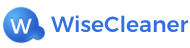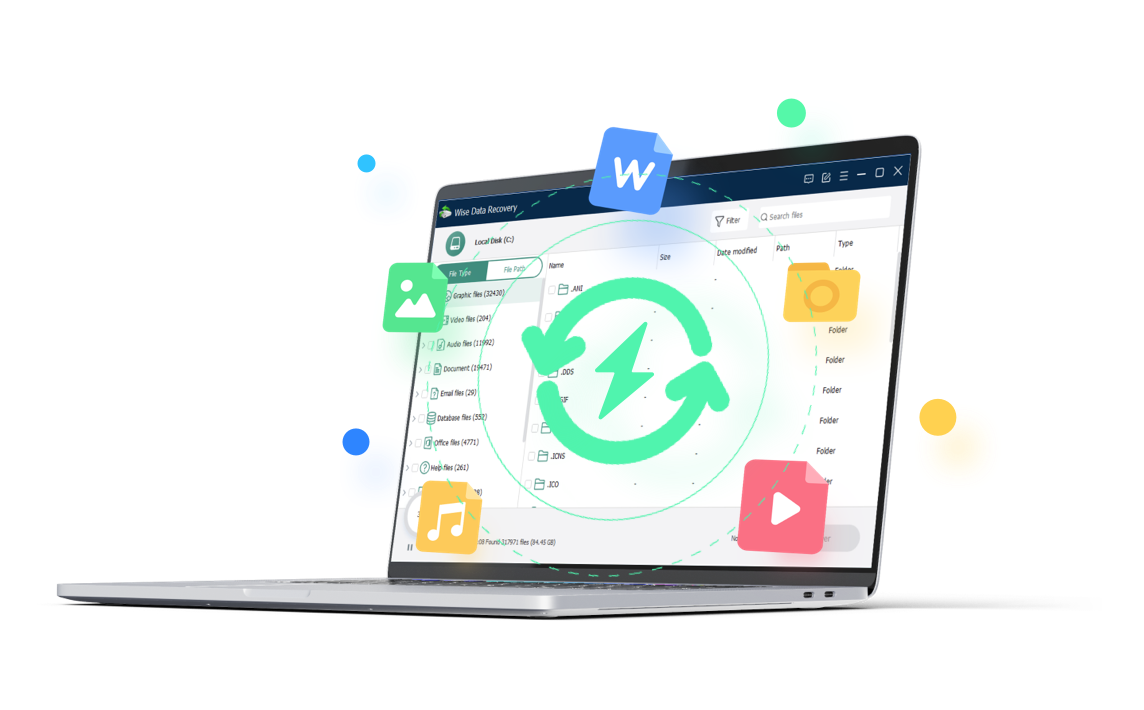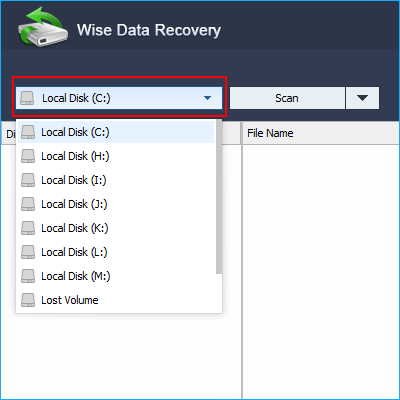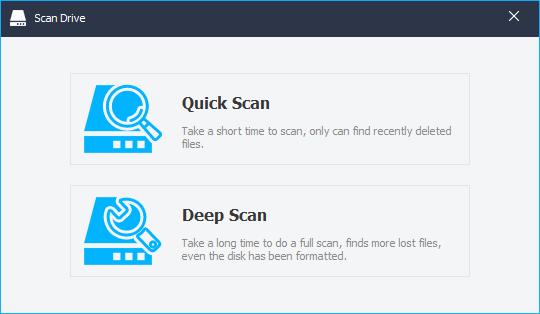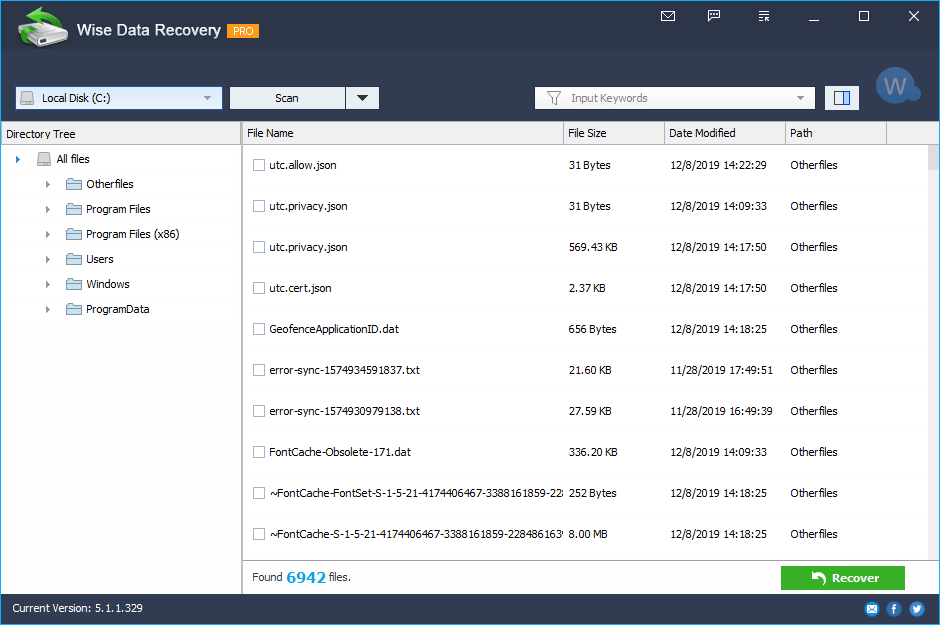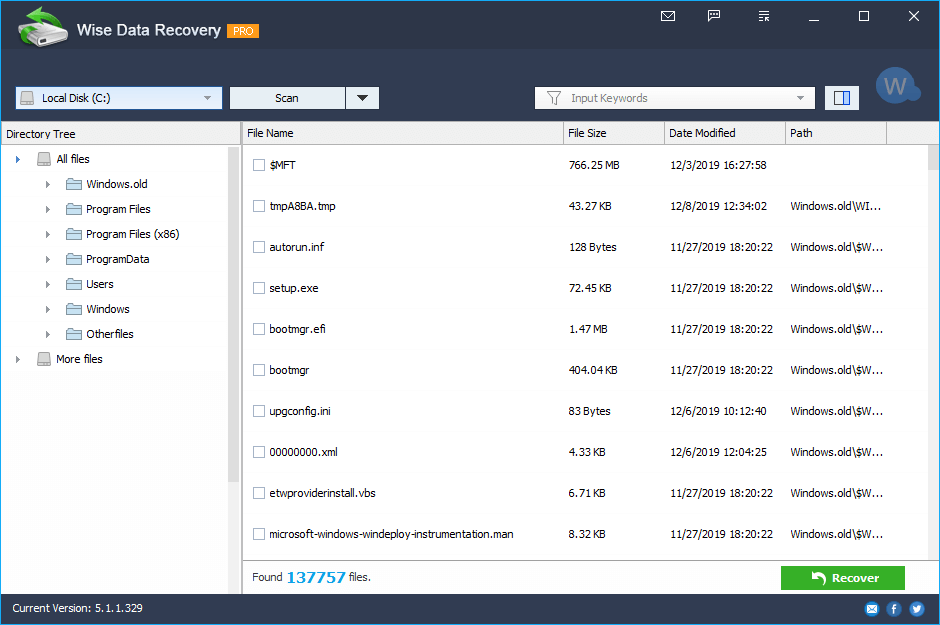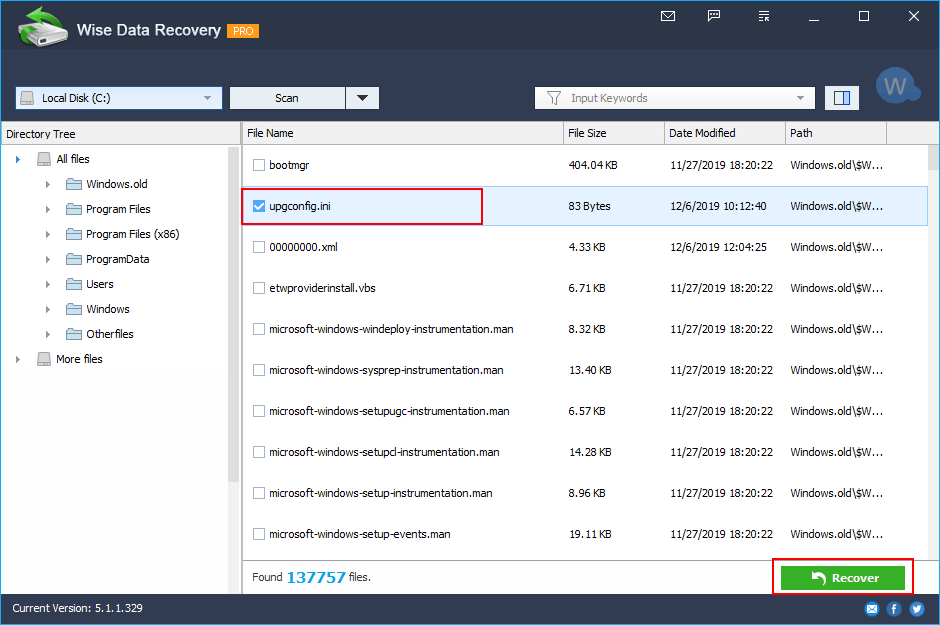How to use the free Quick Scan to recover recently deleted files
Wise Data Recovery is a free data recovery program. It can recover files (photo, word, email, txt, etc.) that have been "permanently" deleted and marked as free space by the operating system. The program can also be used to recover files deleted from USB flash drives, memory cards, or MP3 players.
If the Quick Scan doesn't recover the files, please refer to How to use Deep Scan to restore files.
It is very easy to use Quick Scan, just 3 steps to recover lost files.
Step 1, Select the drive.
When launching this program, first to be noticed is the drop-down menu. Here you can select the hard disk drive where the lost data were. Meanwhile, all the common file formats are classified into different categories in "Input Keywords" so you can also scan according to them.
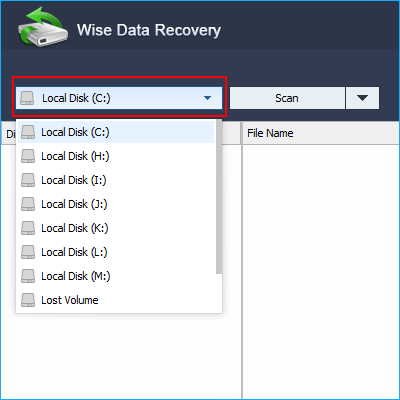
Step 2, Scan selected drive.
When you click the Scan button, you need to choose the mode, Quick Scan, or Deep Scan.
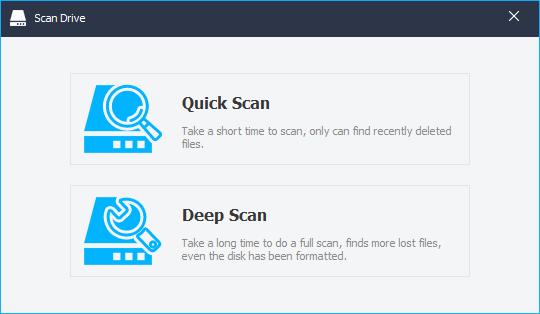
- Quick Scan
Take a short time to quickly scan the drive, only can find recently deleted files.
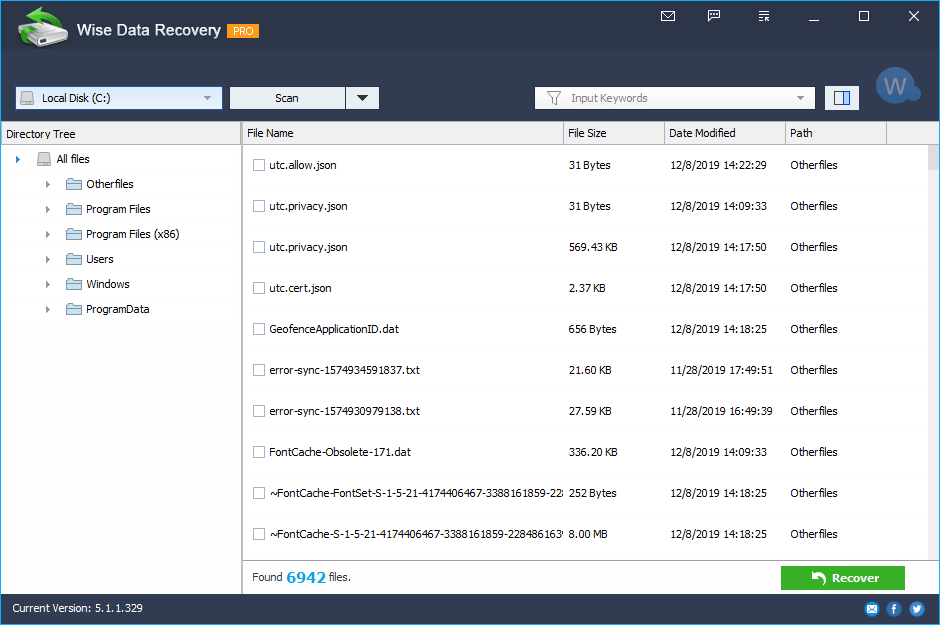
- Deep Scan
Take a long time to do a full scan, find more lost files, even the disk has been formatted.
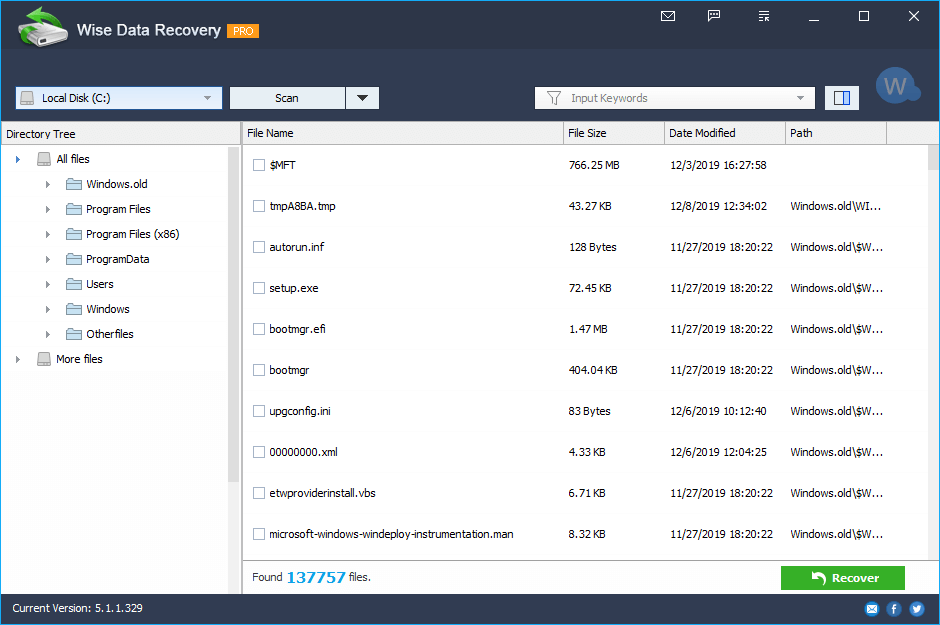
Step 3, Recover selected files.
Please select the targeted files and press Recover button to recover and save them on your computer or storage device.
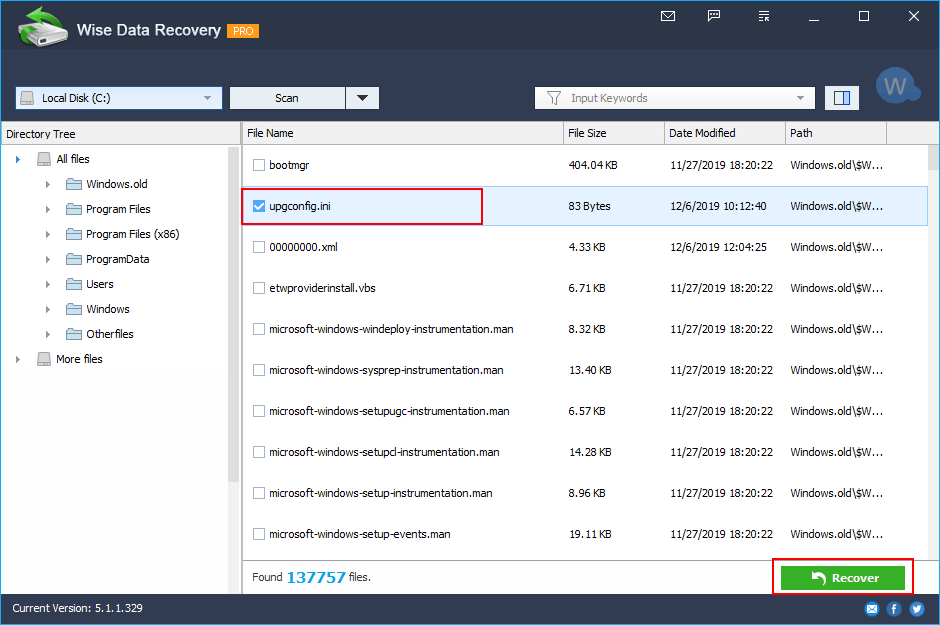
To sum up , Wise Data Recovery is completely safe and effective hard drive data recovery software, provides reliable data recovery solution to save all kinds of data loss scenarios.
Microsoft released a new tool - Windows File Recovery in 2020 which helps users recover lost files from PCs and laptops. If you are interested in it, please click here to learn more about How to use Windows File Recovery to restore lost files on Windows 10